The QBF (Query By Form) search can be used on most screens and allows you to find records outside the normal index search.
QBF searches can be done from most screens by following these steps:
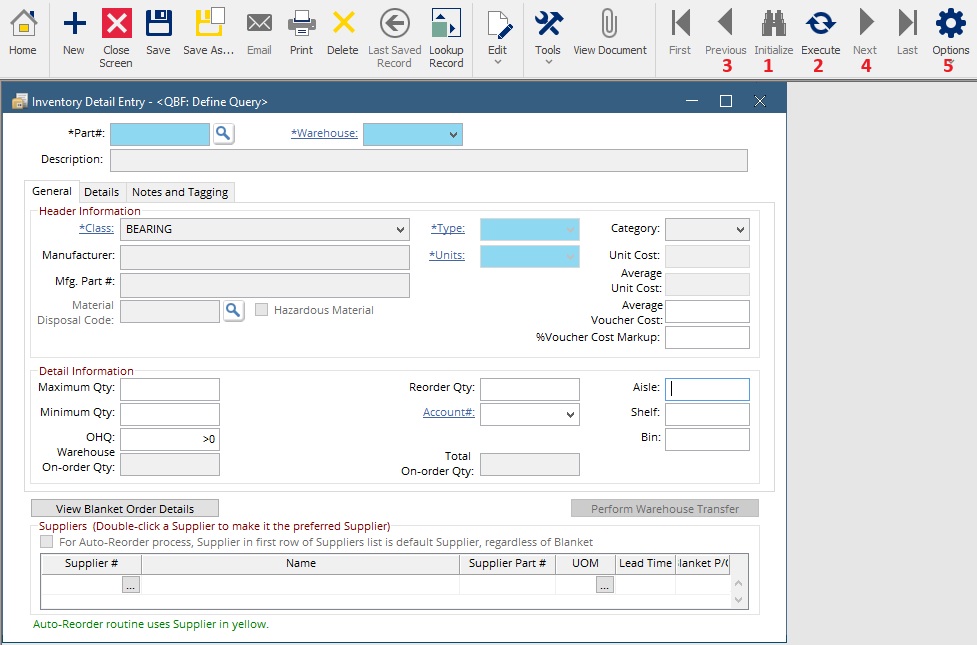
- Click the Initialize(1) button in the toolbar
- Enter data into a field on the screen. Note: you can use these characters to enhance your search
- Click Execute(2) in the toolbar.
All records that match the entered criteria will come up. Use the Previous(3) and Next(4) buttons in the toolbar to scroll through the retrieved records.
QBF Popup
The QBF popup allows the QBF search results to be turned into a simple report or list by exporting to a spreadsheet. Follow the steps below to create the QBF Popup after the QBF has been run.
- Click the Options(5) button in the toolbar.
- From the options menu, click QBF Popup
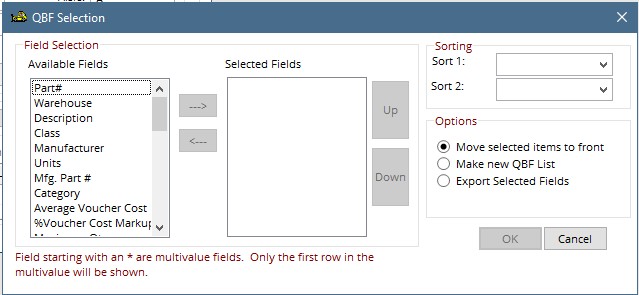
From the Available Fields section choose fields to add to your export by either double clicking them, or single clicking and hitting the arrow in the center to move them to the Selected Fields section. Use the Up and Down buttons to reorder fields as needed.
In the sorting section on the right hit the drop down on Sort 1 to choose how the data will be sorted once it is exported, and use Sort 2 to add a secondary sort if desired.
In the Options section, choose from the following options:
- Move Selected items to front – This will
- Make new QBF List – This will create a list of the results similar to when you do a search in the system.
- Export Selected Fields – This will export the data to a spreadsheet.
