The mobile application can be customized by each user in a number of different ways, this article will look at the process to create custom filters and lists.
Navigation
To create a new filter go to My Work under the Maintenance module. Next hit the Settings button in the top right corner.
On the settings page there are 3 tabs:
Display – Check boxes for fields you want to have displayed for each work order in the list.
Sort – Choose a primary and secondary sort order for the list.
Note: Display and Sort settings will be applied to all WO lists.
Filter – Create filtered lists of Work orders, see below for detailed instructions.
Creating a Filtered List
On the Filter tab, select Add New Filter.
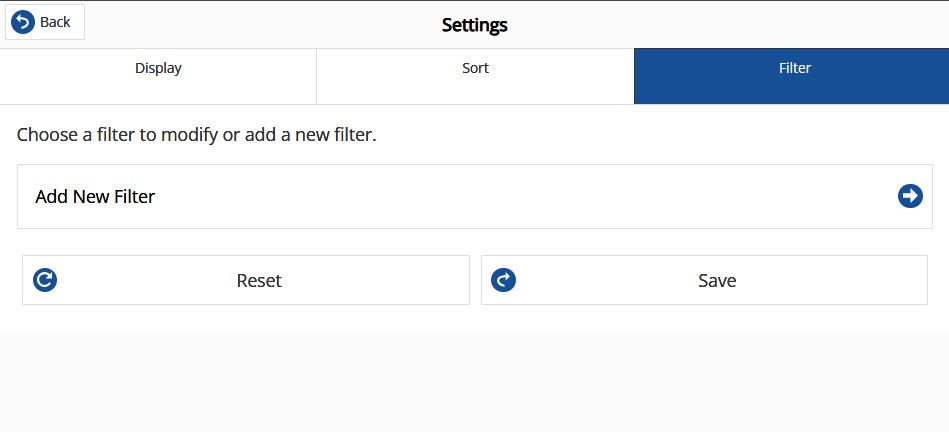
A work order search window will be displayed.
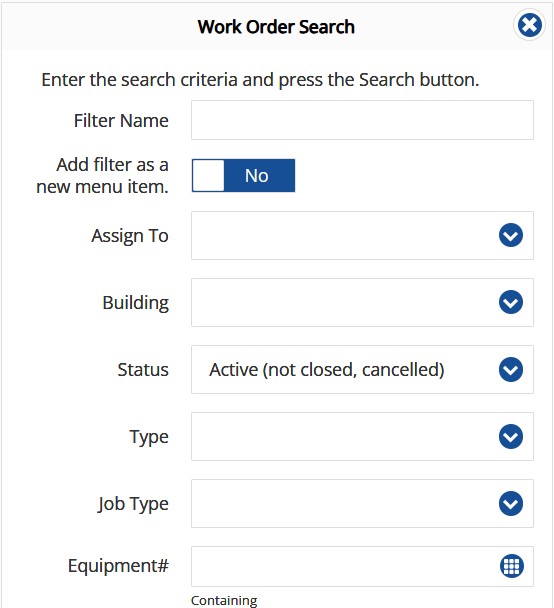
Give the Filter a name by typing it in the Filter Name field.
To have the filter show up as a menu item on the left side of the screen, switch the slider to yes.
Now add criteria for the list. then hit Save at the bottom of the screen.
The page will refresh automatically and your filter will be added to the list.
