Since the zoom feature within Directline does not work for everyone, this article will describe a method to scale your session using settings in the Citrix Workspace client.
Accessing the Citrix settings.
In the bottom right corner of the windows screen, click the arrow button to show the task tray.
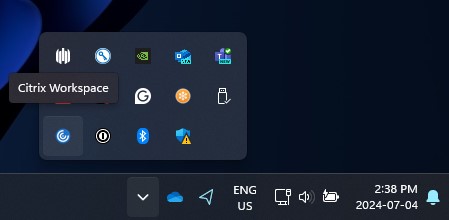
In the tray locate the Citrix Icon, right-click on it, and choose Advanced Preferences
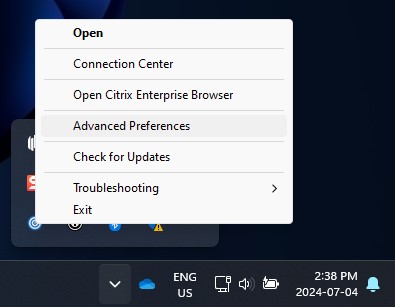
Editing Settings
In the Advanced Preferences window, select High DPI
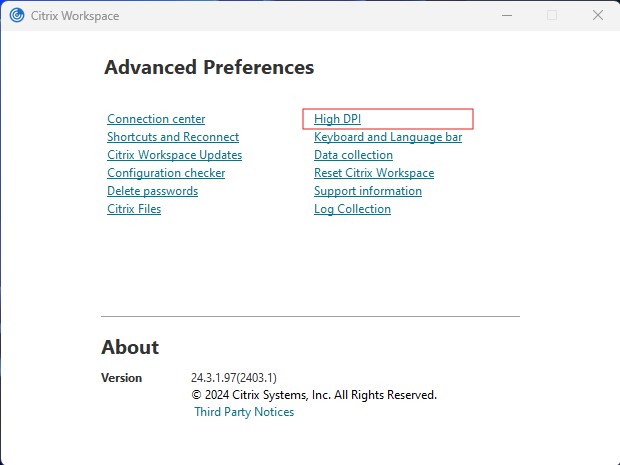
In the High DPI window there are 3 options. The center one will be set by default. Select “Let the Operating system scale the resolution” Then hit Save
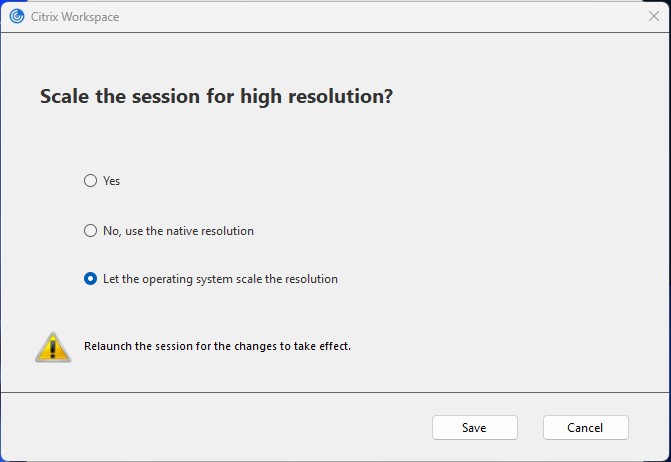
If you are logged into Directline you will need to log out and back in to see the change.
This article is meant to help resolve scaling issues, but if this does not solve your issue please contact Support at 800 344 8655.
