A pick list is a record sent to warehouse staff to fulfill the material needs of a maintenance task. The parts are added to the pick list from a work order on Directline Mobile, and are immediately available to warehouse staff in Directline to pull parts from the shelf and issue them to the work order.
Directline Mobile
Look at each tab below as a step in the process of creating a Pick List.
- Add Materials
- Start The Pick List
- View and Edit Details
- Finalize the Pick List
Using the mobile interface, add materials to a work order with a Planned quantity but no Issued quantity. This will let warehouse staff know how many of each item is required without adjusting On Hand Quantities.
Then Save.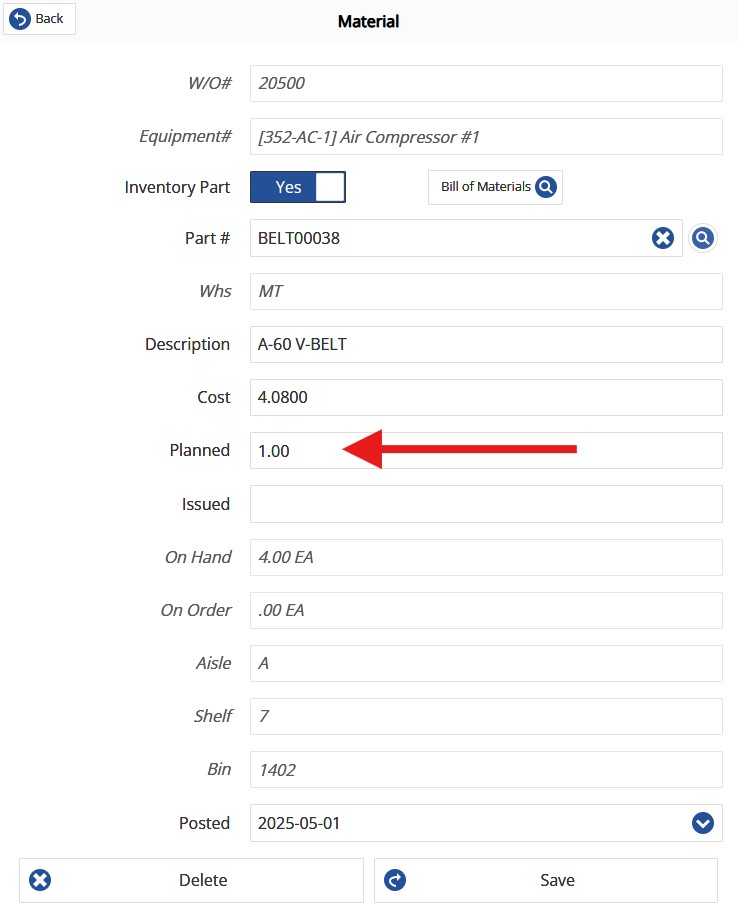
Tap Pick List.
Text will say how many planned items have not yet been fully issued. 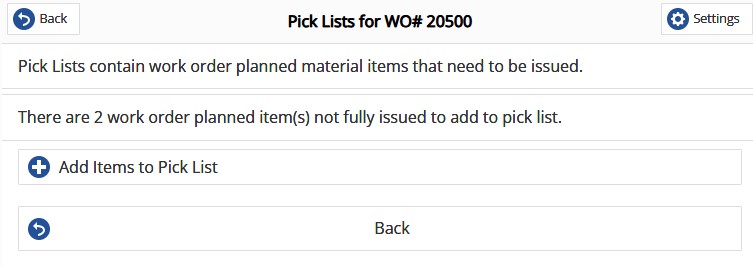
Hit Add Items to Pick List.
The items will be displayed. Tap each one to see or edit details.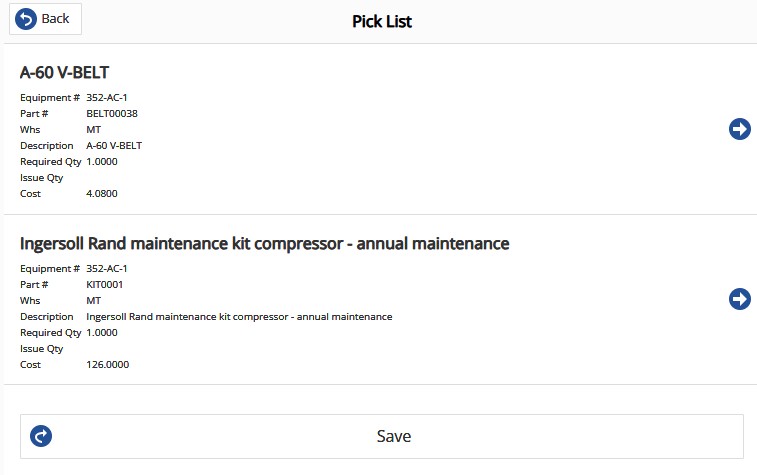
Hit Save.
The new Pick List number will be created.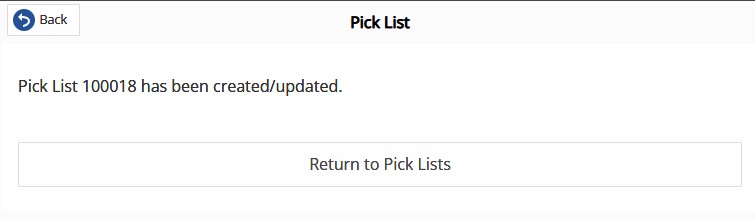
Hit Back to return to the Work Order.
Directline Desktop
Once the pick list has been created, it will be fulfilled in the Inventory Issue screen.
Note: The Material source on the Modules tab of the Directline System Defaults must be set to Issues or Both in order for pick lists to be used
Navigation
To access the Issue Entry screen simply navigate to it via:
- Module
- Inventory
- Issues
- Issue Entry
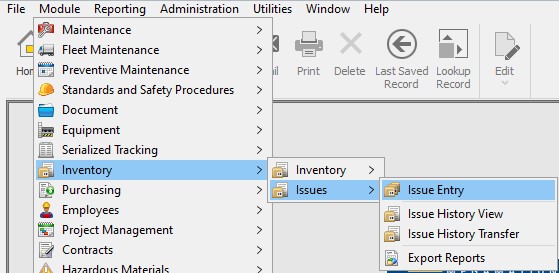
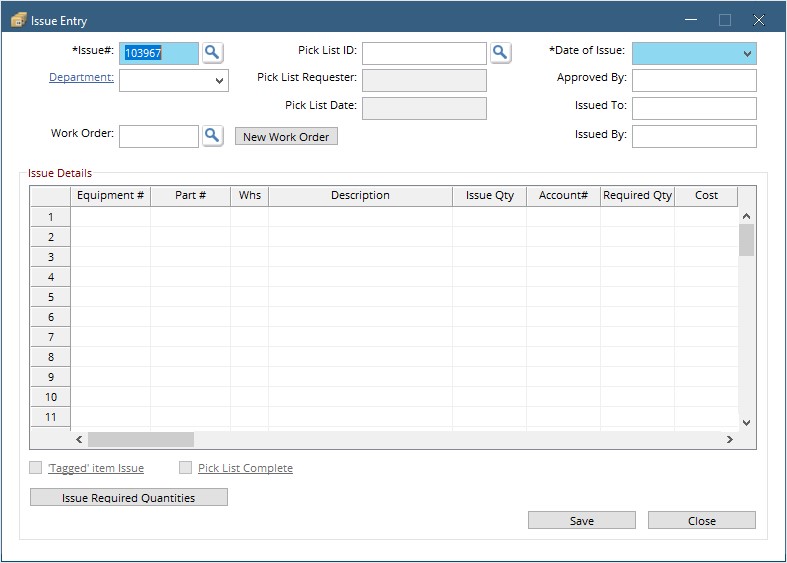
- Finding the Picklist
- Entering Quantities
Enter the Pick list ID number, or click the magnifying glass button to search for a pick list.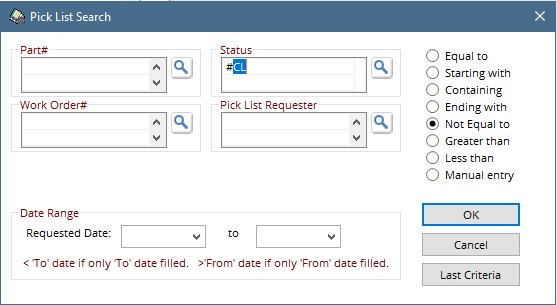
Find all open pick lists by choosing the closed status, then choose the Not Equal To radio button.
Hit OK
Select a pick list from the displayed list, then hit ok.
The work order will be displayed along with all planned items and their required quantities. Enter the issue Qty for each item.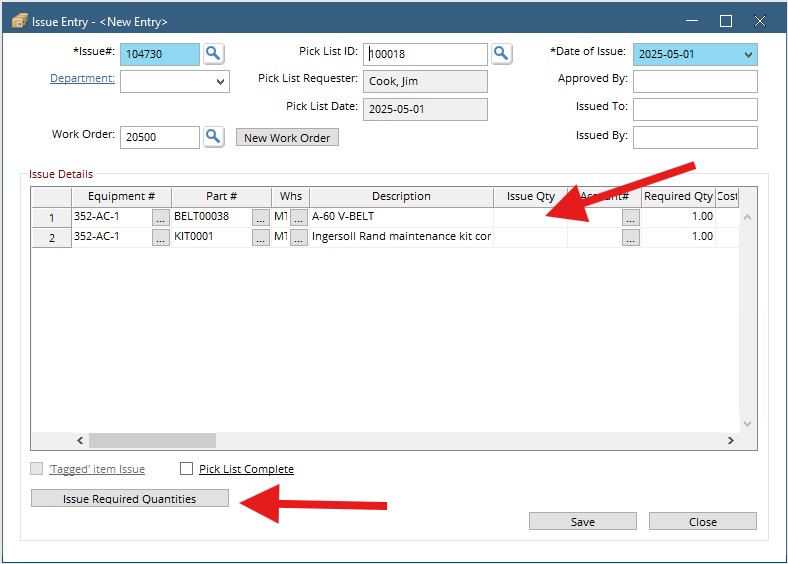
Or check the Issue Required Quantities button to issue all at once.
If all items have been issued, check the Pick List Complete box, then hit save.
