The View Related button on the Equipment Entry screen allows quick access to records related to a displayed equipment record. Use it as a shortcut to perform tasks like updating BOM or looking up info such as Open Work orders or active PM Entries for the displayed equipment entry.
PM Info
The PM Info tab displays the list of PMs for this equipment including the schedule, Last done and next due. Use the Buttons on the right to view more information.
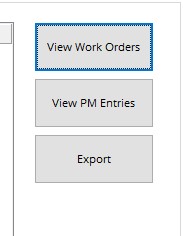 View Work Orders – This will show a complete list of the equipment’s work order history. access any of the work orders it displays by double-clicking on them.
View Work Orders – This will show a complete list of the equipment’s work order history. access any of the work orders it displays by double-clicking on them.
View PM Entries – This will show the list of PMs. View the PM Procedure Entry by double-clicking on a line.
Export – Use this to export the list of PMs to excel.
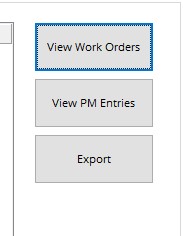 View Work Orders – This will show a complete list of the equipment’s work order history. access any of the work orders it displays by double-clicking on them.
View Work Orders – This will show a complete list of the equipment’s work order history. access any of the work orders it displays by double-clicking on them. View PM Entries – This will show the list of PMs. View the PM Procedure Entry by double-clicking on a line.
Export – Use this to export the list of PMs to excel.
BOM Update
This tab lists all Inventory on the equipment’s BOM.
Click on the next open line to add an item to the BOM.
Click the View Parts History button to see a list of parts that have been applied to work orders for this equipment in the past. add some of these parts to the BOM by single clicking on them to select them and hit Add to BOM.
Any of these parts that were not already on the BOM will be added.
Click on the next open line to add an item to the BOM.
Click the View Parts History button to see a list of parts that have been applied to work orders for this equipment in the past. add some of these parts to the BOM by single clicking on them to select them and hit Add to BOM.
Any of these parts that were not already on the BOM will be added.
