Adding Buildings to the Directline application creates the top level of the Equipment Hierarchy and helps create an accurate representation of the setup of your facilities.
Because Buildings can be more complex than other equipment or assets there is a screen designed specifically for entering building related info. This guide will look at adding new buildings into the Directline application.
Navigation
To access the Building Entry screen simply navigate to it via:
- Module
- Equipment
- Sites Buildings and Rooms
- Building Entry
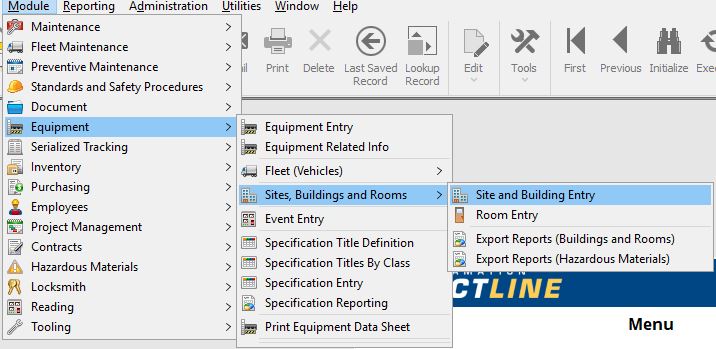
Building Creation Process Flow
- Mandatory Fields >
- Recommended Fields >
- Optional Fields >
- Save
These Fields are noted by an asterisk on the label as well as the field being highlighted in green.
On the Equipment Entry Screen there are 2 mandatory Fields:
Building/Site – This is the unique identifier for the Building record. This ID can be made up of Letters, Numbers, and dashes or underscores. No spaces or other special characters are allowed. This number will also become the Equipment ID for the equipment entry for this building allowing the Building to be placed in the Equipment Hierarchy. Click Here for information on setting up the Equipment Hierarchy.
Class – On this screen the class will default to Building. This is the same Equipment class list from the Equipment entry screen, the equipment created for the building will always be Building.
Aside from Mandatory fields, there are others that provide valuable information to the end user. Here are a few of these:
Building/Site Name– Use this field to describe the building. This is a text field without limits on the types of characters allowed.
The Building Entry screen has many fields that can be filled to create a very detailed picture of the building being represented, including contact information for the building caretaker, and building material and renovation information. Fill any of these fields that provide value in your particular case.
Once all Mandatory and chosen Optional fields have been entered simply use the ![]() button on the Directline toolbar to create this new building as well as its corresponding Equipment Entry.
button on the Directline toolbar to create this new building as well as its corresponding Equipment Entry.
Note: The Equipment Entry for the building usually makes up the top level of the Equipment Hierarchy.
