Creating equipment into your Directline application is done with only a few clicks. Equipment records can be as simple or as complex and detailed as you would like them to be. This guide will go over adding new equipment to your application as well as look at some additional features that may be used to further enhance your record keeping.
Navigation
To access the Building Entry screen simply navigate to it via:
- Module
- Equipment
- Equipment Entry
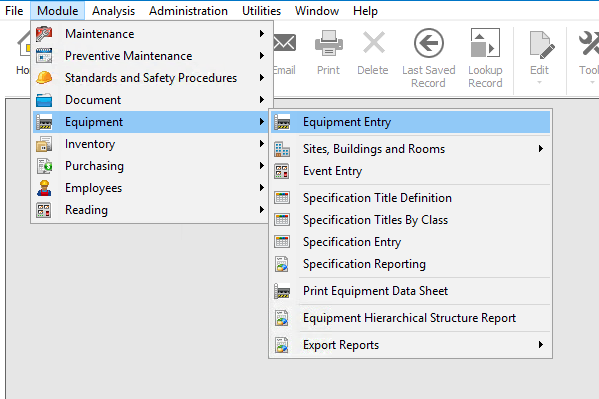
Equipment Creation Process Flow
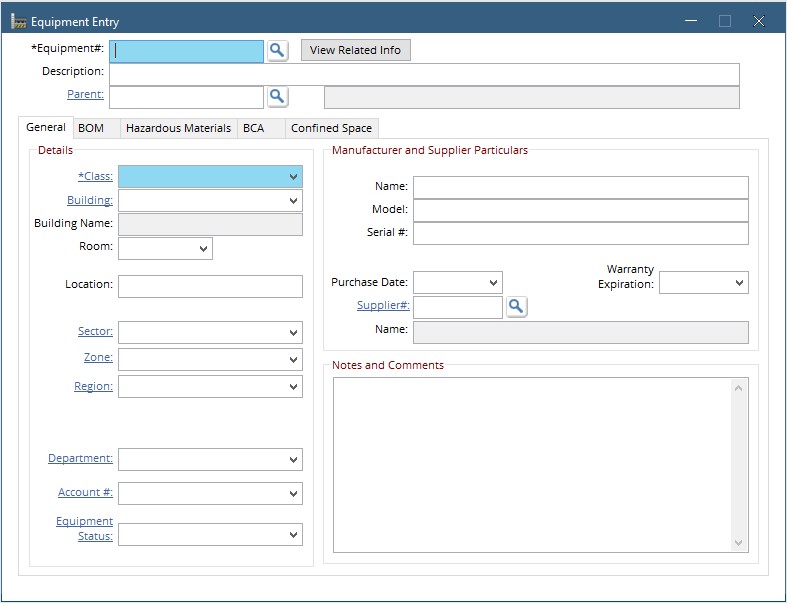
- Mandatory Fields >
- Recommended Fields >
- Optional Fields >
- BOM Tab >
- Save
These Fields are noted by an asterisk on the label as well as the field being highlighted in green.
On the Equipment Entry Screen there are 2 mandatory Fields:
Equipment Number – This is the unique identifier for the Equipment record. This ID can be made up of Letters, Numbers, and dashes or underscores. No spaces or other special characters are allowed.
Attention: Equipment number must always be filled first!
Class – This field is used to categorize the Equipment. For example, a manufacturing facility may have classes such as Conveyor, Press and Compressor. A school or hospital may have classes like Boiler, HVAC and Fire Extinguishers.
Aside from Mandatory fields, there are others that provide valuable information to the end user. Here are a few of these:
Parent – This field places the equipment within the Equipment Hierarchy. Click Here for more information on setting up an Equipment Hierarchy.
Description – Use this field to describe the equipment or asset. This is a text field without limits on the types of characters allowed.
Building and Room – Filling the building and room fields makes its easier to locate the equipment within the facility. These fields also can be used when searching for equipment in the database.
Name, Model and Serial – Fill these fields to help identify the equipment. This information can be added to checklists automatically and accessed from the desktop or mobile system.
These are all other fields on the screen which are not mandatory to create a piece of equipment. Some optional fields include – Location, Warranty End Date, Equipment Status etc. It is recommended to make use of as many optional fields as possible to make your equipment records more detailed.
The BOM Tab holds 2 main pieces of information.
Bill Of Material – In this section, Inventory items can be listed which are used for repair or maintenance of this equipment. Click Here to learn more about creating a BOM list.
Preventive Maintenance – In this section enter the unit of measure for event recording, for example, Operational hours (Hrs). This can be used to trigger PM by interval. Click Here to learn more about setting up to trigger PM by Interval.
Once all Mandatory and chosen Optional fields have been entered simply use the ![]() button on the Directline toolbar to create this new piece of equipment.
button on the Directline toolbar to create this new piece of equipment.
View Related
The View Related button provides access to related PM Entries, Work Orders and BOM Updates.
