Equipment event entry is used to record reading from equipment such as mileage, Operational hours or units produced. Use this data to trigger PM work when the equipment needs it.
There are a few steps to setting up this way of PM scheduling. This article will explain the steps for setup as well as how to enter reading from Mobile and from Directline.
Setup – Equipment Entry
- General Tab
- BOM Tab
- Save
On the General Tab enter the equipment ID or use the magnifying glass button to search for the EQP/Asset. Now go to the BOM tab.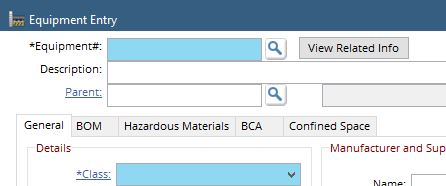
Click Here for more information on creating Equipment Entries.
On the BOM tab in the Preventive Maintenance section, fill a unit of measure in the Event #1 Units field and, if desired, Event #1 units.![]()
Some examples of units are HRS(for operational Hours), M(for Mileage) or P(for units produced). This is an open text field, so there is no real limit on what units can be.
Once fields have been entered simply use the ![]() button on the Directline toolbar to save the updated Equipment Entry.
button on the Directline toolbar to save the updated Equipment Entry.
Setup – PM Procedure Entry
- General and Scheduling
- Save
In the Scheduling Information section there are fields for Interval, Last Read and Units. 
Interval – How often the PM is to be done in units. the PM will schedule by frequency or Interval, whichever occurs first.
Last Read – the Last read will update when a PM is scheduled to reflect the reading at the time of scheduling. When to schedule the PM is determined by the Last read + the interval.
Units – This is the units filled on the Equipment Entry.
Enter the Interval and the Last Read. The Last read will be updated as the PM gets scheduled.
Once fields have been entered simply use the ![]() button on the Directline toolbar to save the updated PM Entry.
button on the Directline toolbar to save the updated PM Entry.
Entering Readings – Directline
- Event Entry
- Entering Data
- Save
Access the Event Entry screen by going to Module > Equipment > Event Entry.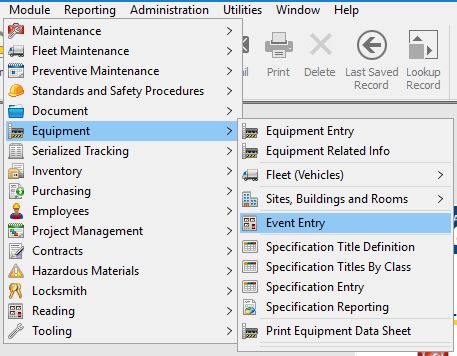
Enter the Equipment ID or use the Equipment Search to find the EQP to add readings to. 
Unit of Measurement – Shows the unit entered on the Equipment Entry screen
New Reading – Shows the current reading. Overwrite this data with the new reading.
Once the reading has been entered simply use the  button on the Directline toolbar to save the updated Event Entry.
button on the Directline toolbar to save the updated Event Entry.
Entering Readings with Checklists
Using a the Equipment Event Reading task types on a checklist allows reading to be taken while filling out a checklist. This also gives the ability to record readings from Directline Mobile.
1 – Create an Event Reading task type.
2 – Add the Event Reading task type to checklists
3 – Add checklist to a PM. this can be a PM where other maintenance is being done, or create a PM simply for collecting readings daily, weekly or monthly depending on the need.
