The Work Order Completion screen is the final step in the work order process. This screen is used to finalize any closing comments, record work hours and parts used, as well as input any other pertinent information necessary for a complete work order.
Navigation
To access the Work Order Completion screen simply navigate to it via:
- Module
- Maintenance
- Work Order Completion
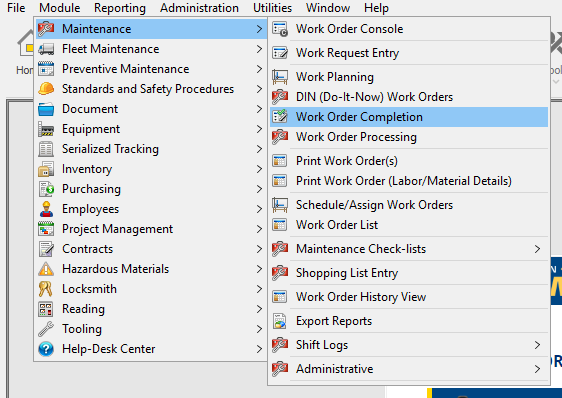
Screen Preview
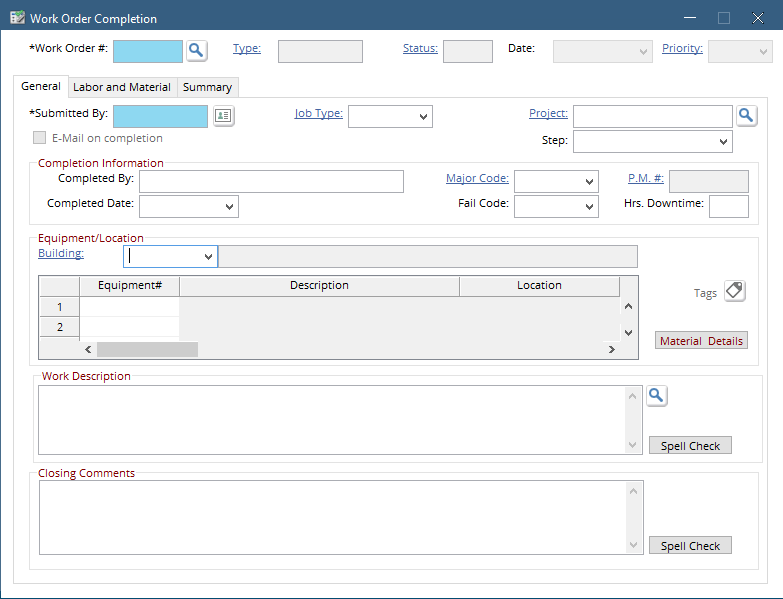
Work Order Completion Process Flow
- Mandatory Fields >
- Recommended Fields >
- Optional Fields >
- Completion Information
These Fields are noted by an asterisk on the label as well as the field being highlighted in green.
On the Work Order Completion Screen there are 2 mandatory field(s):
Work Order # – This is the unique identifier for the Work Order record. This ID is made up of numbers which are automatically assigned and incremented by the system or can be manually entered. No spaces or other special characters are allowed. The Work Order # is usually first assigned in the Work Request Entry screen.
Submitted By – Submitted by is automatically populated with the name of the work order requestor.
Aside from Mandatory fields, there are others that provide valuable information to the end user. Here are a few of these:
Equipment # – While selecting a piece of equipment is not necessary when opening a work order it is highly recommended to identify an equipment number to provide more insight into what object/room/building/machinery etc. the work is actually being done on.
Labor and Material – The information on this tab will allow you to post your time to the work order as well as record any materials used to complete the work.
Closing Comments – Providing a short description of work done and any deficiencies can help in creating follow-up work orders.
These fields are not mandatory for the work order completion but do provide value when filled.
Job Type – This field is useful to see at a glance what type of work was performed. Some examples would include: Fire Department Inspections, Air System Repairs, Quality Assurance Checks etc.
Building – Building specifics in which building the work was performed, this field is much more important in multi-location environments. A building can also be designated with an Equipment number if work needs to be done on the infrastructure itself.
Hrs. Downtime – Allows for recording of downtime caused by performing the work. This field is often used in reporting to provide a look at total downtime’s over certain periods of time.
The Work Order Completion screen has certain fields that must be completed to actually close a work order, but are not technically mandatory until ready to close. Do not fill in these fields until ready to close the work order since the work order will automatically close after entering the following 2 field(s).
Completed By – Your name or the name of the person completing the work order.
Completed Date – The date the work order is closed.
