Adaptive checklists enable users to create checklists with condition-dependent tasks. For example, if a task is marked as a failure, follow-up tasks could be displayed.
Navigation
Adaptive checklists are created in the Checklist Definition Entry screen.
- Module
- Preventive Maintenance
- Checklist Definition Entry
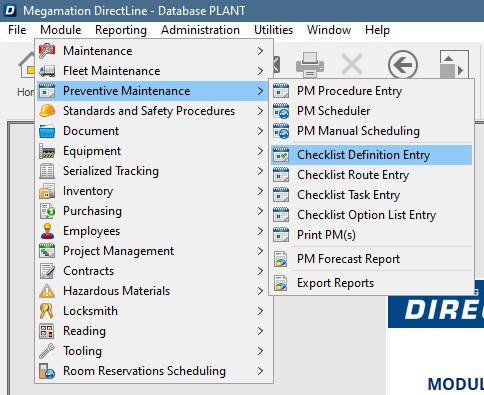
Adding Adaptive Items
This example will use an existing checklist and add adaptive tasks to it.
Hit add task.
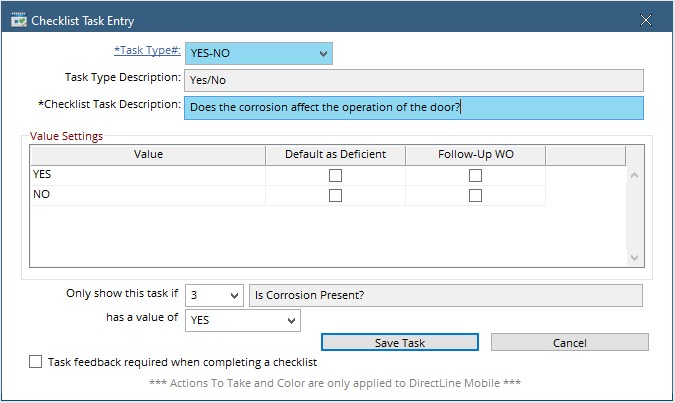
– Choose from the list of displayed task types. This list displays as the screen opens
– Enter a checklist task description.
– At the bottom of the screen, hit the drop-down on “Only show this Task if” and choose a task to make this task’s appearance dependent on.
– Hit the drop-down on “Has a Value of” and choose from the available results.
In the case of the screenshot above, this task will only display if task #3 has a value of Yes.
Hit Save.
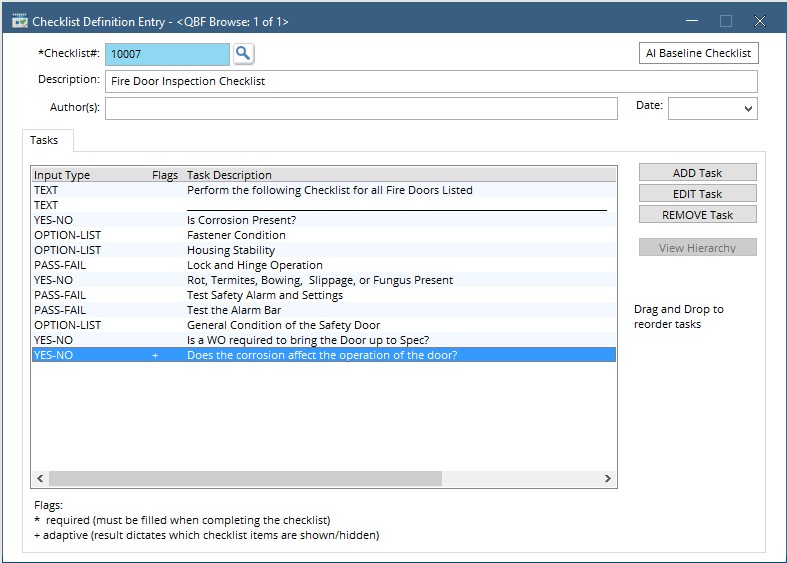
The task is added to the bottom of the checklist. Click, drag and drop tasks into the desired order.
Hit Save.
When the checklist is attached to a work order on either the desktop or Directline mobile, this task will not display unless the previous item has the selected value.
