When setting up Directline’s purchasing system, there are several options available. This article will go through the Purchasing tab of the Directline System defaults screen.
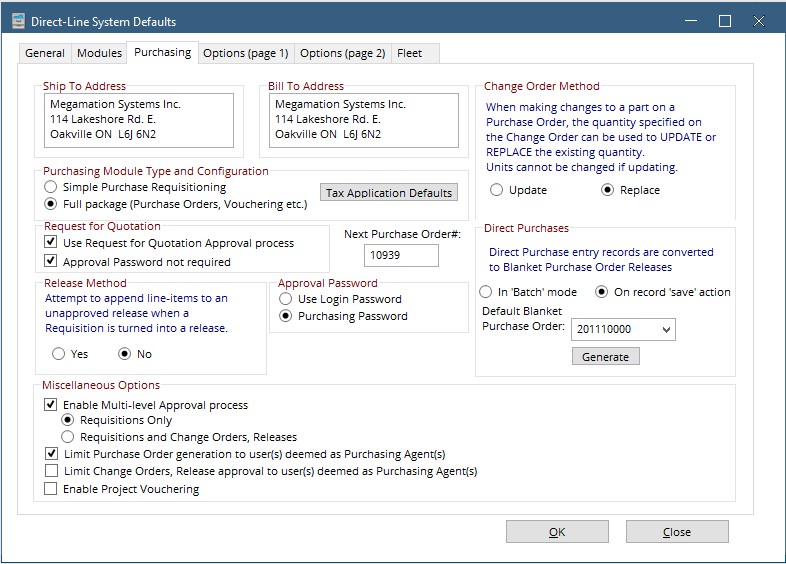
Ship to/Bill To
The Ship to and Bill to addresses will be added to every Requisition and PO created. They can be edited on the requisition screen if needed. These are text fields, so simply type the address as it should appear on the Purchase Order.

Purchasing Module Type and Configuration
Select the type of purchasing module to use

Simple Requisitioning – With this version of the module, requisitions are created and receiving is done against the requisition. PO numbers can be attached, but no separate PO file is created. This module does not include PO approval hierarchy.
Full Package – With this version of the module, requisitions are created and approved, and POs are generated. There is a full approval hierarchy as well as vouchering and quotations available.

Simple Requisitioning – With this version of the module, requisitions are created and receiving is done against the requisition. PO numbers can be attached, but no separate PO file is created. This module does not include PO approval hierarchy.
Full Package – With this version of the module, requisitions are created and approved, and POs are generated. There is a full approval hierarchy as well as vouchering and quotations available.
Change Order Method
Only Applies to Full Package
Making changes to an existing PO requires completing a change order. This selection allows the choice of either Update or replace the existing item Quantity when creating the change order.
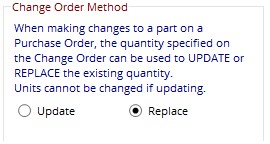
Making changes to an existing PO requires completing a change order. This selection allows the choice of either Update or replace the existing item Quantity when creating the change order.
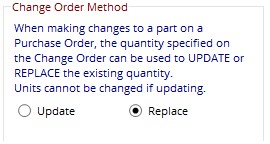
Next Purchase Order
Set the Sequential counter for Purchase Order numbers. Remember that the purchase order number cannot be repeated.
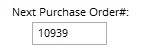
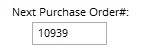
Approval Password
Choose whether to use the same password used to log in or a separate password to approve purchases. If Purchasing Password is chosen, it will be set on the Requisition and Purchase Order Approval screen.
Miscellaneous Options
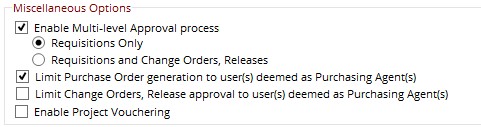
1. Check the first box to enable multilevel approvals. This will require setting up a multilevel approval hierarchy. This can be applied to only Requisitions or to both requisitions and chang orders using the radio buttons
2. To limit who can generate POs from an approved requisition, check the second box. This requires setting up purchasing agents and purchasing agent groups.
3. if purchasing agents are used, the third check box will limit the ability to approve change orders to only those set up as purchasing agents.
4. Check this to enable project style vouchering.
