Line items on a requisition are the products or services that are being ordered. This article will cover the process for each of these types.
Inventory Item
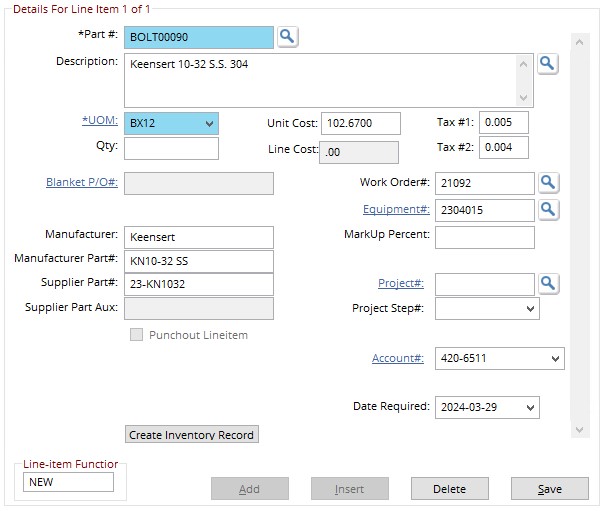
Begin by entering a valid part number, or click the magnifying glass button to use the inventory search.
Enter one or more criteria and hit ok to display a list of inventory items that match the criteria.
Choose or more items from the displayed list and hit OK.
Any information entered on the Inventory Detail Entry screen will carry over on to this screen. Add a quantity in the QTY field.
If the item is being ordered for a specific work order, add the work order # and the Equipment number in those fields. Use the magnifying glass button next to Work Order # to search for a work order. Once the Work Order is entered, hit the magnifying glass button next to the Equipment number to choose a piece of equipment from the chosen WO.
Hit save to add the line to the Requisition.
Non-Inventory Item
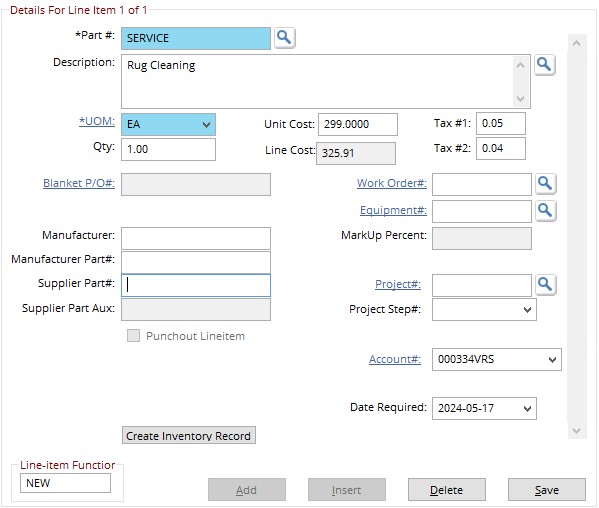
Begin by entering something in the Part Number field. This is a placeholder for the non inventory item. what is entered here must not be a valid part number.
Suggestion: When creating a PO for a service, put SERVICE in for the part # and use the description to describe the service.
Use the Description field to describe the needed item.
Set the UOM to EA.
Enter the Quantity to be ordered then add cost and Tax information.
If the item is being ordered for a specific work order, add the work order # and the Equipment number in those fields. Use the magnifying glass button next to Work Order # to search for a work order. Once the Work Order is entered, hit the magnifying glass button next to the Equipment number to choose a piece of equipment from the chosen WO.
Hit save to add the line to the Requisition.
