Most reports in the Directline system export to a spreadsheet and they can be found in the All Modules window.
Navigate to the All Modules screen by going to:
- Reporting
- All Modules
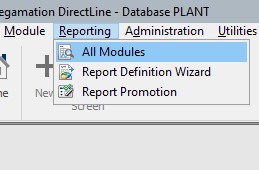
Choose a Report
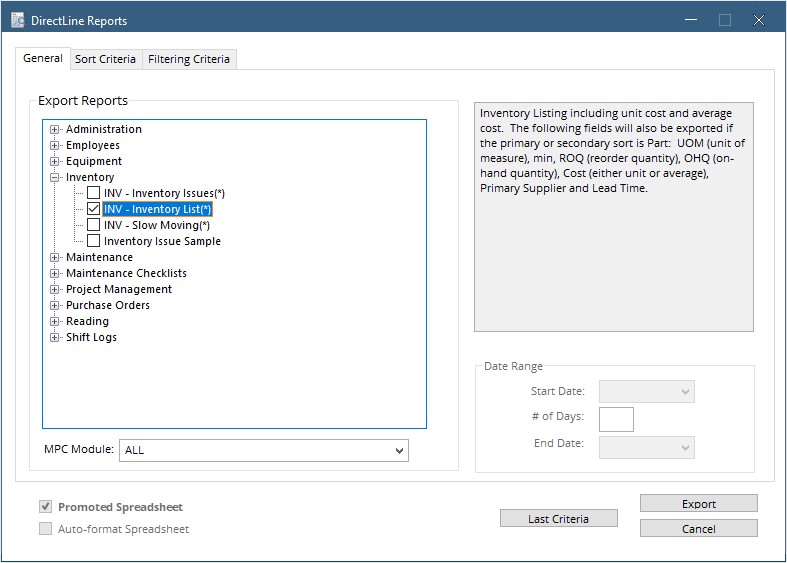
Reports are broken up by module. Click the plus sign next to a module to see the reports available for that module. Canned reports are noted with a (*); these are reports that were in the base Directline system. Any other report in the list was created in the Report Definition Wizard.
Select a report by clicking the check box. A description of the report will be displayed in the box on the right. If the report requires a date range, the date range boxes will be activated and must both be filled.
Sort Criteria
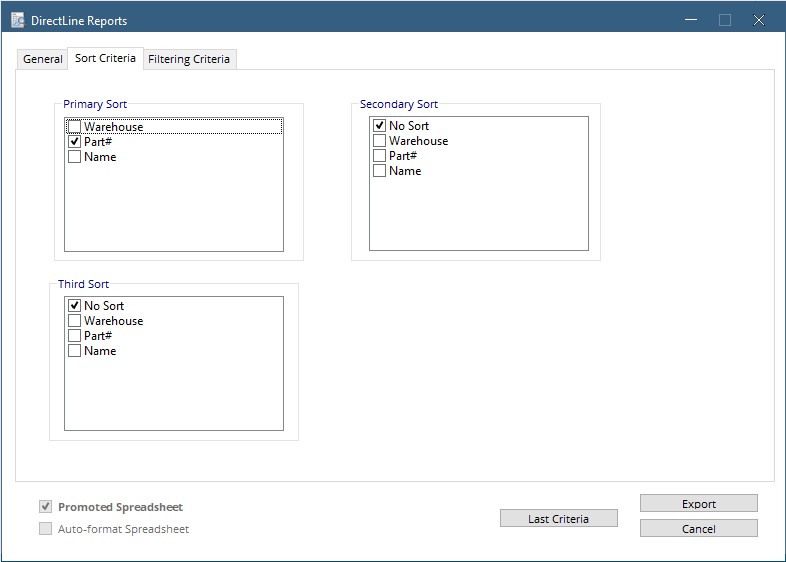
Once the information is exported to Excel it will be sorted based on the criteria entered on this page. Reports can have up to four sorts but not all have to be chosen.
Filtering Criteria
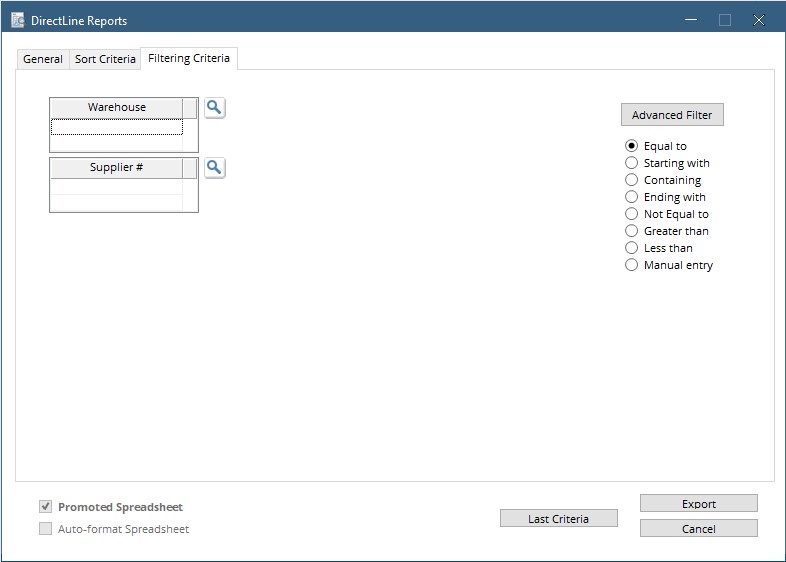
On this tab, choose how the data should be filtered. Reports can have up to 8 filters, fill as many as needed. Hit the magnifying glass next to any filter that has one to use a search to find criteria. If no search is available, enter a work or number in the field then use the radio buttons on the right to select Containing, Starting with, Etc.
Hit Export.
Excel will open and display the data based on the entered criteria.
Notes
- When the data is exported it will format automatically. Be sure to wait for it to finish formatting before closing the spreadsheet.
