Entering a work order will be a basic yet important task to maintain equipment and ensure your operations run smoothly. This guide will look at the initial process of work order creation.
Navigation
To access the Work Request Entry screen simply navigate to it via:
- Module
- Maintenance
- Work Request Entry
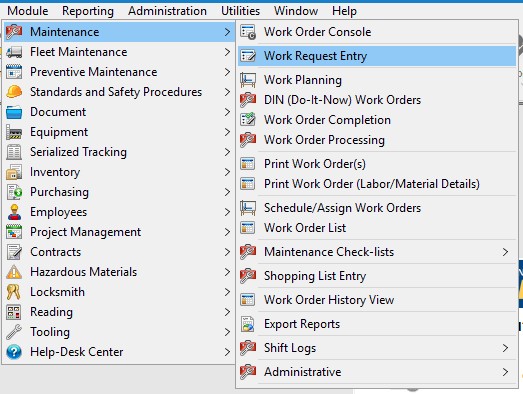
Screen Preview
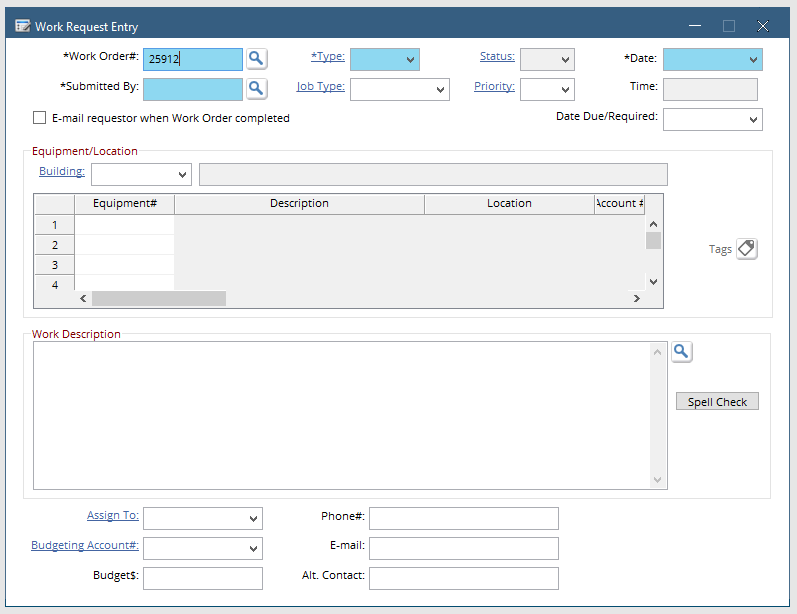
Work Request Process Flow
- Mandatory Fields
- Recommended Fields
- Optional Fields
- Submission
These Fields are noted by an asterisk on the label as well as the field being highlighted in green.
On the Work Request Screen there are 4 mandatory field(s):
Work Order # – This is a sequential counter and will always give the next available number.
Type – click the dropdown to select from the list of available WO types such as Repair or Health and Safety. Note that PM work orders should not be created from this window, they will be created by the PM Scheduler.
Date – Defaults to the Current Date. the ability to change this field can be disabled with a system setting.
Submitted By – Can be filled by typing a name in the field or by clicking the magnifying glass and choosing from the employee list.
Aside from Mandatory fields, there are others that provide valuable information to the end user. Here are a few of these:
Equipment – In order to charge time and materials to a work order, there must be a piece of equipment attached. Use the Equipment Search to find the needed Equipment number, or simply type the number if it is known
Priority – Setting a priority on a work order can notify a planner of the urgency of the work order, it also sets the Due Date. Hit the drop-down on the priority field and each code has a number of days next to it. The due date will be set as that number of days after the date the work order was created.
Email Requested when Work Order Completed – Checking this box will trigger an email to be sent to the submitter of the work order when it gets completed.
Work Description – Although not a mandatory field the work description is a vital part in any work order. The work description provides important context into what is to be performed or what the problem is with any specific equipment.
These fields are not mandatory for the work request but do provide value when filled.
Assign To – The assign to field allows you to assign the work order to a group within your organization for example mechanics, electricians, janitors etc.
Once all pertinent fields are entered into the work order simply use the ![]() Save button on the Directline toolbar to save and submit the work order.
Save button on the Directline toolbar to save and submit the work order.
